Although not technically a part of the Start screen or the new Windows 8.1 interface, the Windows taskbar nevertheless deserves mention here, if for no other reason than you probably want to pin apps to the taskbar so you can get to them quickly from the desktop.
Figure 2.14 shows the taskbar at the bottom of the desktop with a small selection of apps pinned to it. As in previous versions of Windows, you can open or switch to an app by tapping or clicking its icon on the taskbar.
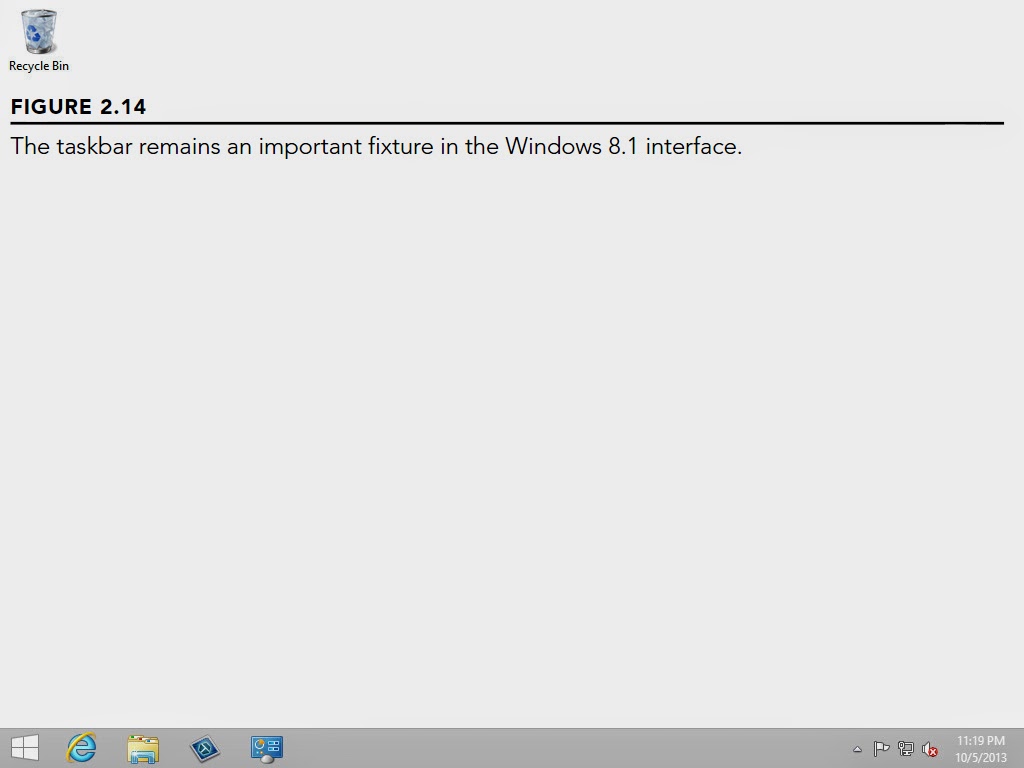
Although you can’t pin Windows 8.1 apps to the taskbar, you can pin your other Windows apps there, as well as app resources such as File Explorer. To pin an app to the taskbar, open the Start screen or search for the app in the Search screen, right-click or tap and hold the app’s tile, and in the app menu, tap or click Pin to Taskbar.
Although there are some significant improvements and new features in Windows 8.1 geared toward the enterprise and traditional desktop user, some of Windows 8.1’s biggest impact will be in the tablet and handheld market. Windows 8.1 and its interface are clearly designed to tackle that market. The clean Windows 8.1 look is well suited to tablets and smaller devices, uncluttering the display.
Some of the gestures and actions you use to work in the Windows 8.1 interface aren’t exactly intuitive, but most of them are, and you should have little trouble getting the hang of the new interface. If you’re new to Windows, turn to Chapter 3 to learn how to navigate through the desktop and work with desktop apps.
Figure 2.14 shows the taskbar at the bottom of the desktop with a small selection of apps pinned to it. As in previous versions of Windows, you can open or switch to an app by tapping or clicking its icon on the taskbar.
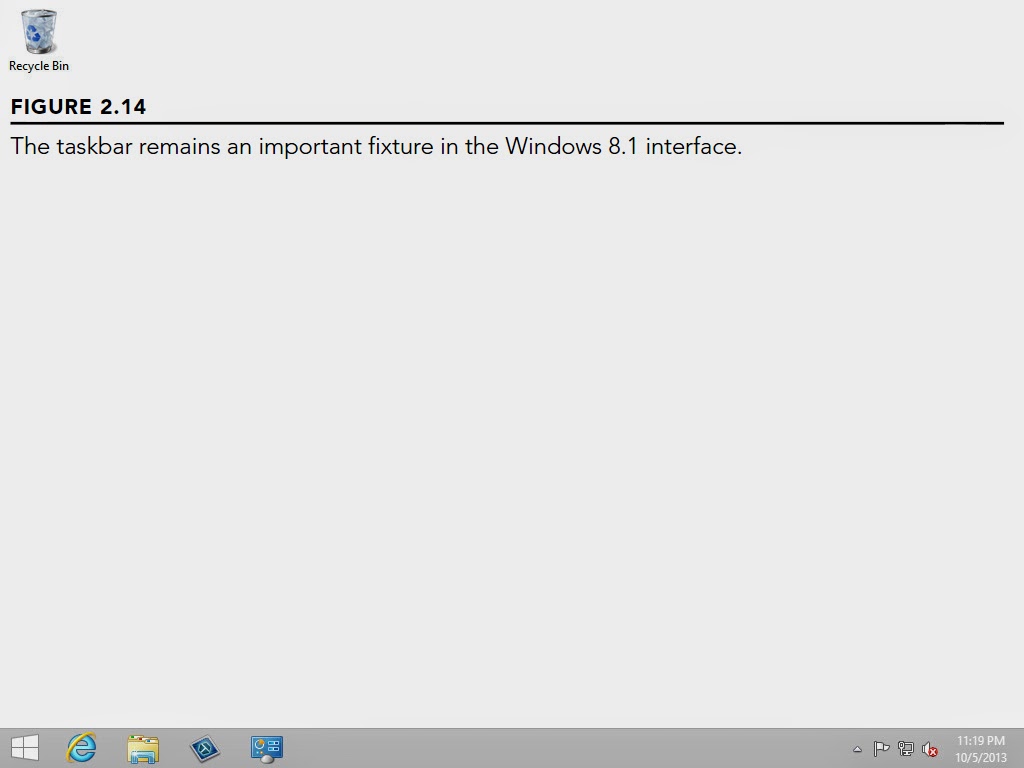
Although you can’t pin Windows 8.1 apps to the taskbar, you can pin your other Windows apps there, as well as app resources such as File Explorer. To pin an app to the taskbar, open the Start screen or search for the app in the Search screen, right-click or tap and hold the app’s tile, and in the app menu, tap or click Pin to Taskbar.
Although there are some significant improvements and new features in Windows 8.1 geared toward the enterprise and traditional desktop user, some of Windows 8.1’s biggest impact will be in the tablet and handheld market. Windows 8.1 and its interface are clearly designed to tackle that market. The clean Windows 8.1 look is well suited to tablets and smaller devices, uncluttering the display.
Some of the gestures and actions you use to work in the Windows 8.1 interface aren’t exactly intuitive, but most of them are, and you should have little trouble getting the hang of the new interface. If you’re new to Windows, turn to Chapter 3 to learn how to navigate through the desktop and work with desktop apps.
Комментариев нет:
Отправить комментарий